Plink - Tutorials overview
Overview
This guide provide Patrols with instructions on how to use the Plink App.
Logging into Plink
Prior to Patriot version 6.13.2.0, Plink version 13.2.2, the login process follows the 6.12 Plink Tutorial.
The first time you open Plink, you will need to enter the Web Portal ID provided by your supervisor.
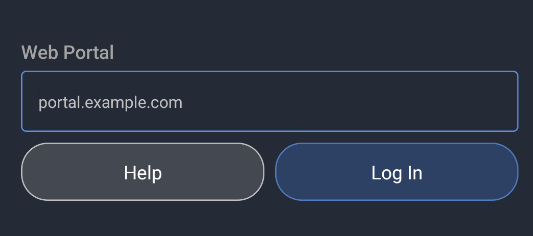
Once connected to the web portal, enter the Username provided by your supervisor.
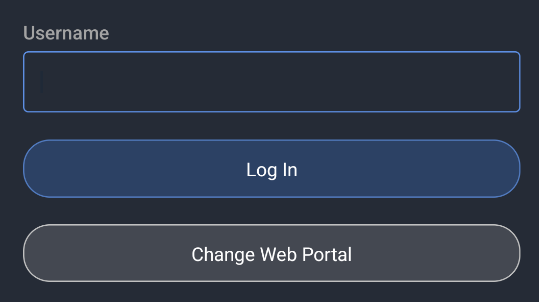
If logging in for the first time, or if the device registration expired, you will be prompted to login using the same Username and the Password provided by your supervisor.
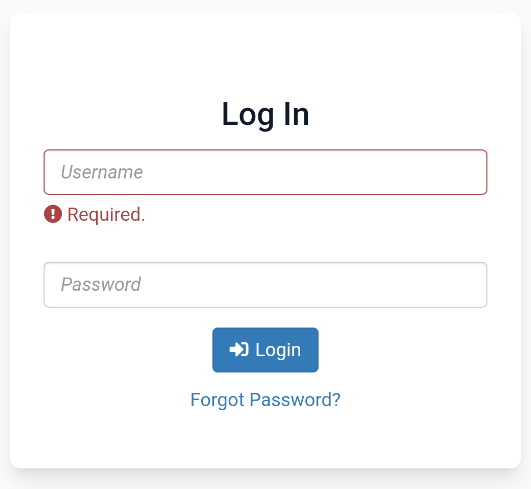
Once you see the success page, close the ICA window to return to Plink, where you will be logged in.
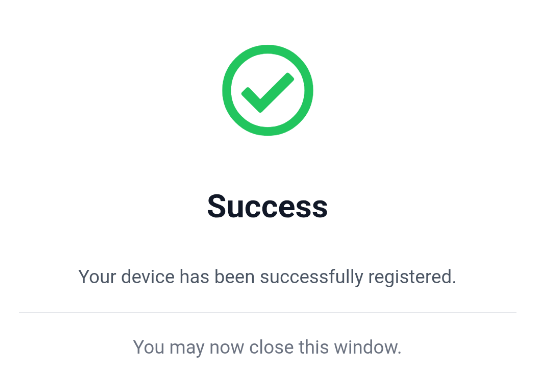
Once logged in, Patrols can access the main menu with the menu button at the top left, or the main app buttons at the bottom the screen.
The Main Menu has the same navigation buttons as at the bottom of the app, and also includes the Open ICA (Web Portal), Appearance (dark and light mode), Help, and Sign Out buttons
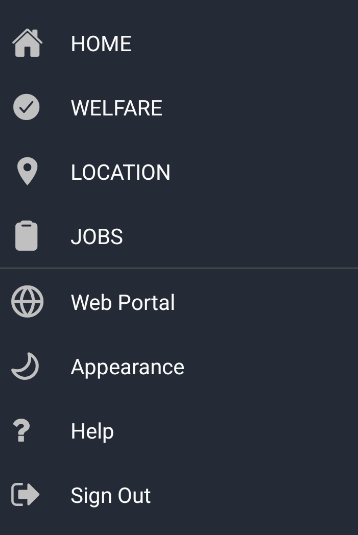
Patrol Jobs
The Patrol Jobs Tutorial covers using Plink for scheduled patrol jobs. This tutorial covers how to download the run sheet, review tasks required for each job, and mark jobs as completed.
Dispatch Jobs
The Dispatch Jobs Tutorial covers using Plink for dispatch jobs. This tutorial covers how to receive, accept, and complete dispatch jobs sent by the monitoring station.
Patrol Welfare
The Patrol Welfare tutorial covers welfare tracking and duress features in Plink to help keep patrols and lone workers safe.